Deploying Your App
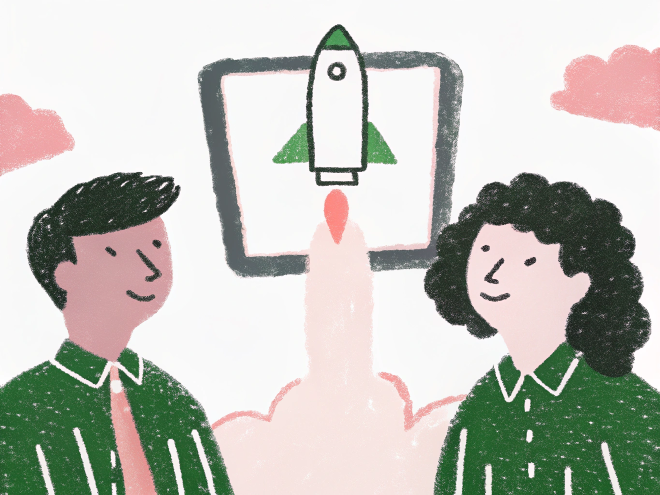
Table of Contents
Why Do We Need To Deploy Our App? #
If your app isn’t online, no one else can use it. Deployment makes it accessible with a simple link, runs it on a reliable server, and lets multiple users access it without issues.
Which Deployment Option Should I Choose? #
There are many ways to deploy your app, from cloud platforms like AWS and Google Cloud to services like Heroku and Vercel. But if you’re building with Streamlit, the easiest option is Streamlit Cloud — it’s free, designed specifically for Streamlit apps, and takes just a few clicks to set up.
With Streamlit Cloud, you don’t need to worry about server management, scaling, or complicated configurations. Just connect your GitHub repo, set up dependencies, and deploy. Simple as that.
Requirements #
Before deploying, your app should be fully functional and ready for users. It needs a login system, a database to store user data and credits, and a way for users to purchase credits. Your app should also be able to track and deduct credits as they are used. Once everything works locally, you’re ready to deploy.
Deploying Your App #
First, set up a Git repository for your project. You can keep it private, but make sure not to push any sensitive information like API keys.
Next, create a requirements.txt file by running:
pip freeze > requirements.txt
This tells Streamlit Cloud which dependencies your app needs. Push this file to your repository along with the rest of your code. Once that’s done, you’re ready to deploy:
- Deploy to Streamlit Cloud
- Go to Streamlit and log in.
- Click “Create app” in the top right corner.
- Select “Deploy a public app from GitHub”.
- Enter your repository name, the branch you want to deploy (use
mainif you haven’t created any other branches), and the main entry point (the Python file you used withstreamlit run). - Choose a valid and available app URL. Make sure to note it down, as you’ll need it soon.
- Configure Google Cloud OAuth
- Head to Google Cloud Platform and ensure the correct project is selected.
- In the left sidebar, go to “APIs & Services > OAuth Consent Screen”.
- Under Audience, click “Publish App”.
- Go to Clients, select your client, and add your app’s URL to Authorised JavaScript origins, and the same URL with
/oauth2callbackadded at the end to the Authorized URIs (just as we had done forlocalhostwhen we set up user login).
- Set Up Stripe
- In your Stripe dashboard, make sure you’re in live mode and the correct project is selected.
- Go to “Developers > API Keys” and copy your
secret key. - Set up an endpoint for your webhooks as we did in the previous article.
- Make sure to save the webhook signing secret for later.
- Update Supabase
- Update the webhook signing secret in your Supabase
.env. - Serve the new
.envfile to Supabase to reflect the latest changes, by runningsupabase secrets set --env-file ./supabase/functions/stripe-webhook/.env.
- Update the webhook signing secret in your Supabase
- Update Your
secrets.tomlFile- Update your auth
redirect_uri. - Update your Stripe
api_keyandsuccess_url.
- Update your auth
- Upload Secrets to Streamlit Cloud
- Go back to Streamlit and log in again.
- Select your app, click “Settings > Secrets”, and paste your updated
secrets.tomlfile. It’s safe there!
Testing Your Deployment #
And that’s it, your app is ready to be used! Just click the link in Streamlit Cloud or enter the URL, share it around and let people have a go at what you made! You can make sure that when people sign up, your database gets updated correctly, make sure that credits are being consummed when your app is used, and try to buy some to test your Stripe integration.
main branch, avoid pushing untested changes directly to production. Use branches for development and only merge changes when they are fully tested.That’s It #
Now that you deployed your app, your next step would be to tell everyone about the great thing you made!
Get updates & insights!